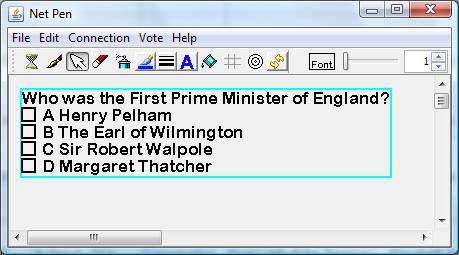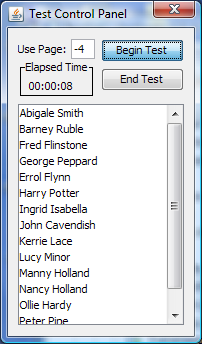| Begin
Test |
When this button is pressed the
test is copied from the host to the
clients -1 page and the timer is started. The clients are set to
display page -1 and the clients can no longer communicate with another.
All objects from the host can not be moved, altered, or deleted. All of
the negative pages on the host are replaced (donít worry, the original
file still has all your tests) with a copy of the test starting at page
-1 and decrementing for each student. So, in the example to the right,
Abigale Smithís results would be on page -1 and Errol Flynnís results
would be on page -5. In addition to the test, each page also has the
studentís login name and email address. Clicking on the name of a
student in the list box will change the hostís page, showing that
studentís work. As a student works, their work is sent back to the
appropriate host page. All changes from the student can not be altered
moved or deleted Ė this prevents accidental mouse clicks from altering
the work.
Any student that connects after a test has started is automatically put
into test mode.
|