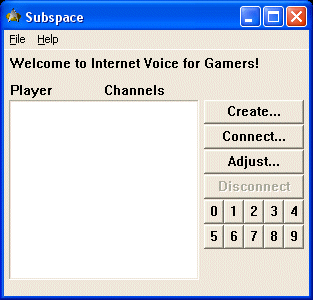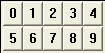Subspace Communications
User Manual
Welcome!
Subspace Communications is fairly simple to use, however this User Manual should
help you with some of the advance features. If you find an error or have any questions please email me. You can also find late breaking news
in the readme.
In short, here's how it works. All of the players launch Subspace Communications.
One player clicks the Create...
button to start a host. The other players click the Connect... button (or do nothing if the host was started on XP or 2000). Then a user holds down a
hotkey (Keypad zero by default, but you can change this) and talks - everyone on that channel hears them.
Main Interface
The main interface is typically only used when you launch the program to initially
setup the players.
The image to the right shows the basic program. The empty area on the left is a listbox that displays the players
currently connected.
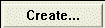
This button is used to start a host. One player must start a host, all other players must connect to the host.
Click on the Create button above for more information. |
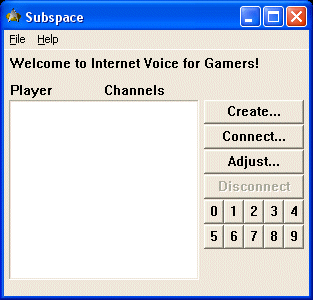 |
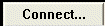
The Connect... button allows
players to manually connect to another subspace program somewhere on the Internet that is running as a host. The
problem with manually connecting is that you must know the hosts URL (or IP address) and the port they're using.
You need to do this at least once with any host in order to be able to setup the channels, but if the host is running
on 2000 or XP you don't need to manually connect, the program will automatically connect when you start playing
your game (except for server hosted games like EverQuest). Click on the Connect button for more information.
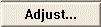 |
The Adjust...
button allows players to adjust their recording and playback settings. Click the button for more information. |
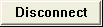 |
The Disconnect
button allows players to disconnect from the host. The button is only enabled when you are connected to a host. |
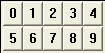 |
The last set of buttons in the lower right of the screen are the channel buttons.
Click one of the channels for more information. |
Typically the program runs minimized and appears in the task tray. 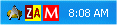
By clicking on the icon you can restore the main interface.
 Rainbow's Edge
Rainbow's Edge