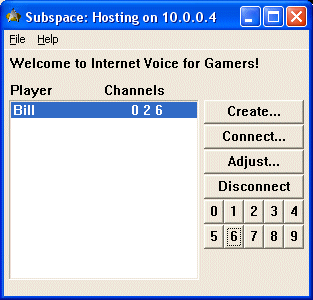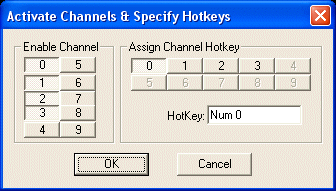Subspace Communications
User Manual: Assigning
Channels
Subspace Communications supports 10 transmission hotkeys (i.e., channels), and
any player can be assigned to any number of channels. It's generally recommended that you reserve one channel that
is common to all players. By default, players are initially assigned to channel 0. However, as you make changes
the assignments are saved, so the next time a player joins they keep the same assignments.
To assign channels click on the player as shown to the right. Then use the channel
buttons in the lower right hand corner to add or remove a player from a specific channel.
In the example to the right, Bill is assigned to channels zero, two, and six.
Note that these channels are unique to your setup, and not shared frequencies. Whenever you hold down the hotkeys
for zero, two, or six; Bill will receive your voice packets, but anyone not assigned to those channels won't.
This allows each player to setup their own independent list of hotkeys and users. |
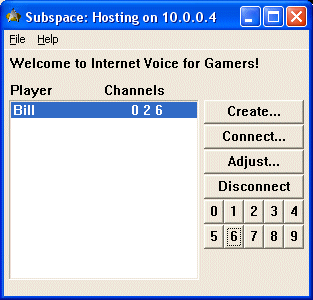
|
The next item to look at is how to assign a channel to a specific hot key. This
can be done by clicking on Channel Setup...
from File on the menubar of
the main interface.
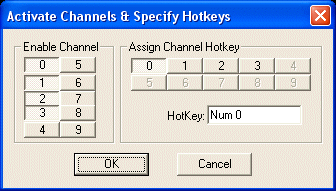 |
Hot keys in a game are typically at a premium, so Subspace Communications
lets you turn off channels that you don't need in the Enable Channel set of buttons. The buttons down represent the active channels.
The Assign Channel Hotkey allows
you to change the hotkey for a specific channel. Click the channel you want to change in this area; then click
inside the HotKey field and
hit the key you want to use. |
Note that Subspace differentiates between the right and left keys; so you could
use the left Control key for channel 0 and the right Control key for channel 1. Subspace typically consumes the
keystroke, that is when you hit a hot key it is not passed to your program. The exception to this rule are the
key modifiers (e.g., alt, shift, ctrl). So, if you define the left shift as a hot key, you can hold it down and
hit a letter in order to get a capital letter. It'll work, but it'll be confusing as you'll hear the double beep
indicating you're in recording mode. If you need to do a lot of that you should probably use a different key.
Some keyboards have a few special keys next to the space bar called the Application key and the Windows
key. The Application key is a great key to use, however the Windows key supercedes Subspace's control. That is it pops up the Start menu and is not consumed. We therefore recommend staying away from it since it is difficult
to know how it will affect your game.
 Rainbow's Edge
Rainbow's Edge